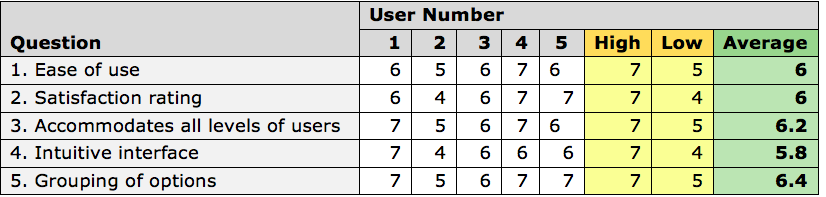AutoCAD Plot Enhancements Spec Sample
1 Introduction: Problem and Opportunities
The Neo (AutoCAD 2004) Publish cluster is composed of several related features aimed at improving the plotting / publishing user experience. While users were appreciative of the added plotting functionality introduced in the AutoCAD 2000 release, they found that the UI was confusing and interaction with the feature unpredictable. Neo exposes evolutionary enhancements addressing key usability issues to the legacy plot UI, while also introducing a revolutionary and simplified new publishing paradigm more closely aligned with users’ real-world conceptualization of aggregations of physical “sheet sets”.
1.1 Feature Description
The release of AutoCAD 2000 contained a dramatically different user experience and interface for creating printed output. The new design exposed a great deal of added power and flexibility to our customers, but the enhancements came at the price of a steep learning curve. Customers were initially unhappy by the dramatic paradigm shift, and what was initially considered internally as a selling point of the new release was perceived by customers as a liability and barrier to upgrade.
Over time many of our customers came to appreciate the new plotting paradigm, but it continues to be intimidating to new users of the product, or those who plot on an infrequent basis. The Plot Enhancements feature targets these users by providing a streamlined plotting interface that initially presents a subset of the full range of options available in the Red Deer (AutoCAD 2004) plotting interface. The initial streamlined dialog box is expandable, showing all available options for power users who need ready access to all plot functionality.
2 Terminology
| Term | Definition |
|---|---|
| Anchor Point | A point which anchors sheet geometry in place, making sheet geometry positioning independent of output device. When changing output devices causes a change in the available printable area for a sheet, offset values are automatically calculated to maintain the absolute positioning of sheet geometry. See also: Printable area. |
| Automatic Offset | New functionality exposed through the Plot dialog box that is enabled when creating a new layout in Neo. Automatic offset calculates an offset value to apply to sheet geometry in order to maintain consistent positioning of layout elements when switching between devices with different available printable area. Automatic Offset is always enabled in Neo. |
| DPI | Dots per inch. Neo introduces a new DPI property for sheets, making it possible to accurately convert from dimensionless to dimensional media. |
| Layout | A mechanism in legacy AutoCAD for defining an environment of content to print and representing it visually within the bounds of plottable area for a given output device at a given output size. In Neo, legacy layouts are enhanced with additional properties and become sheets. See also: Sheet. |
| Page Setup | A collection of settings from the plot dialog box that is saved in the drawing file. Page setups contain all the information that layouts store, including output device, layout scale, and so on. Once defined in a drawing file, a page setup can be used in any layout. Neo introduces a new mechanism for users to associate page setups at the sheet set level. See also: Sheet. |
| PC3 File | An Autodesk driver file that takes advantage of the full range of capabilities of a given printer or plotter. A PC3 file can be wrapped around a Windows system printer, or can configure a printer directly. See also: System Printer. |
| Preview Mode | A special mode in AutoCAD that shows a full preview of how the current plot settings will be applied when users issue the plot command. In Neo, a new “just-in-time” toolbar will be introduced. When in Neo preview mode, all enhanced secondary windows and user toolbars will temporarily be hidden, and a toolbar with buttons directly relevant to the preview operation will be displayed. Upon exiting out of the preview mode, the previous state of all enhanced secondary windows and user toolbars will be restored. |
| Printable Area | The area on a sheet of paper that a given plotter is capable of using when generating printed output. In previous releases of AutoCAD, layout geometry was positioned in the layout relative to the available printable area. Changing from one output device to another would cause geometry to shift within the layout if the two output devices had different printable areas. In Neo, an option is exposed to dissociate layout geometry from the available printable area, instead defining layout positioning as an offset value a particular distance from the lower left border of the physical sheet. To maintain compatibility with AutoCAD 2004, an automatic offset value is computed and maintained within the DWG. Users can also continue to position layout geometry according to the available printable area of the initial device originally associated with a given layout, in which case automatic offset values are calculated according to the printable area of this initial device. |
| Sheet | A new term in Neo for legacy layouts. Layouts are enhanced in Neo so that they are defined with a concept of their size. This size is wholly independent from the page size specified in a page setup. |
| Sheet Set | An ordered collection of sheets that share common properties, such as media size and current page setup. Sheet sets roughly correspond to the physical set of bound sheets that are the primary communication medium on typical AutoCAD projects. Sheet sets are tailored for fast and efficient output of printed or electronic documents through the Publish command. See also: Sheet |
| Sheet Set Manager | A new interface in Neo that allows users to easily assemble sheets into a coherent, ordered drawing set. Page setups are associated at the sheet set level. |
| System Printer | A print or plot device that is configured at the system level through the Windows control panel. The Windows system printer only exposes a limited subset of the functionality required by most of our users for their plotting needs. Therefore, users frequently need to define an Autodesk PC3 file for configuring their plotting devices. See also: PC3 File. |
3 Interaction Design
3.1 Plot Enhancements Overview
Plotting is a key user activity that is central to the success of AutoCAD as a product. Because of this, it is imperative that changes made to Plot user interaction and interface layout be extensively validated with our customers. The Publish feature team has conducted multiple rounds of customer validation, and based on these findings the Plot redesign has separated the options available in the legacy Plot dialog box into the following two categories:
- Core (“Quick Plot”) Options: Those options that are core to the user plotting experience, and most likely to be changed by users on a regular basis.
- Advanced Options: Those options that users are less likely to regularly modify.
Research has also indicated that most plotting users fall into one of two types regarding the level of detail they’d like exposed in the Plot dialog box:
- Minimalist UI: This user type prefers a streamlined interface that only presents those options that are most frequently used. These users rarely modify many settings within the Plot dialog box and are overwhelmed by the range of available options. These users are typically novices or those that use the PLOT command infrequently.
- Complete UI: These users express a preference for a dialog box that displays the full range of available options. These are power users who are comfortable with the existing plotting paradigm. Their ideal UI provides access to all available settings in a single, non-tabbed interface.
The Plot Enhancement redesign focuses on providing a clean interface that provides novice users with a streamlined UI presenting just those controls they’ll typically need, while balancing the needs of power users who need quick access to the full range of plotting functionality. The following section details some of the findings of the customer validation process.
3.1.1 Plot Enhancements Validation
To validate the new Plot design, four different versions of the Plot dialog box were previewed to several existing AutoCAD customers. All customers are current participants in the Beta program, and thus under non-disclosure agreements. A total of 21 user sites received the design mock-ups and reviewed them with 100 + AutoCAD users. Users expressed a clear preference for one of the four designs.
The preliminary customer review of the four designs resulted in the following high-level findings:
- Most sites reported that they found the design alternatives to be preferable to the existing 2004 Plot dialog box.
- The majority (87.5%) expressed a preference for the design presented in this specification.
- Most sites indicated that they found the reordering of controls to be logical.
Following this preliminary research, the design rated most favorably by users was subjected to a formal paper prototype usability test comparing the new UI to the existing legacy UI. The preferred design again rated extremely favorably during the usability test, with all users indicating they found it preferable to the existing Plot UI.
In the usability test, users were asked to perform two tasks using the existing legacy UI and the new UI. Users were also presented with a questionnaire that asked them to rate the two UI’s. Users rated the software on a variety of measures, responding with a number ranging from 1 to 7. A low numerical rating indicated a negative impression on a given measure, while a high numerical rating indicated a positive impression.
Users were asked the following questions:
Responses are summarized in the following two tables.
Table 1: User Ratings of AutoCAD 2004 UI
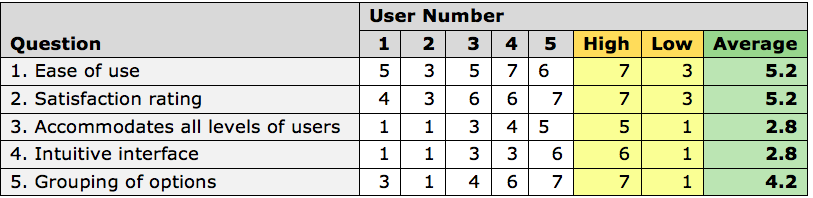
Table 2: User Ratings of Neo UI