AutoCAD Internet User's Guide Sample
Use the Internet to Share Drawings
You can use AutoCAD® to access and store AutoCAD drawings and related files on the Internet. This chapter assumes familiarity with basic Internet terminology. You need Microsoft® Internet Explorer 5.0 (or a later version) and access to the Internet or an intranet.
Get Started with Internet Access for AutoCAD
To use the AutoCAD Internet features, you must have Internet or intranet access and Microsoft Internet Explorer 5.0 (or a later version). The term Internet is used to refer to both the Internet and an intranet. To save files to an Internet location, you must have sufficient access rights to the directory where the files are stored. Contact your network administrator or Internet service provider (ISP) to receive access rights for you and anyone else who needs to work with the files.
If you connect to the Internet through your company’s network, you might have to set up a proxy server configuration. Proxy servers act as security barriers by shielding information on your company’s network from potential security risks due to external Internet access. See the Internet applet in the Windows® Control Panel or contact your network administrator for details about how to configure a proxy server in your network environment.
Add Hyperlinks to a Drawing
You can add hyperlinks to your drawings that provide jumps to specific filesor Web sites.
Overview of Using Hyperlinks in a Drawing
Hyperlinks are pointers you create in your AutoCAD drawings that provide jumps to associated files. For example, you can create a hyperlink that launches a word processing program and opens a specific file, or a hyperlink that activates your Web browser and loads a particular HTML page. You can also specify a named location to jump to in a file, such as a view in AutoCAD or a bookmark in a word processing program. You can attach hyperlinks to any graphical object in an AutoCAD drawing. Hyperlinks provide a simple and powerful way to quickly associate a variety of documents (such as other drawings, bills of materials, or project schedules) with an AutoCAD drawing.
You can create both absolute and relative hyperlinks in your AutoCAD drawings. Absolute hyperlinks store the full path to a file location. Relative hyperlinks store a partial path to a file location, relative to a default URL or directory you specify using the HYPERLINKBASE system variable.
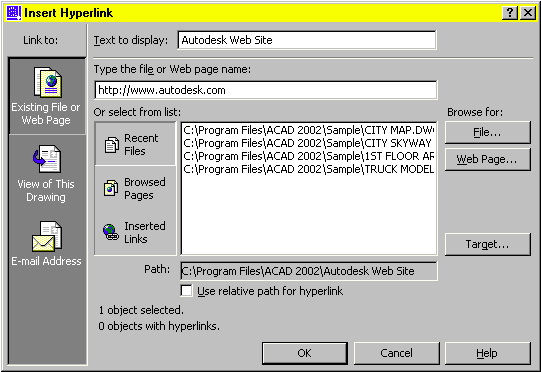
Use a Hyperlink to Access a File or a Web Page
Hyperlinks can point to files that are stored locally, on a network drive, or on the Internet.
By default, AutoCAD provides cursor feedback so that you know when the crosshairs are positioned over a graphical object that has an attached hyperlink. You can then select the object and use the Hyperlink shortcut menu to open the file associated with the hyperlink. You can turn off the hyperlink cursor and shortcut menu display from the Options dialog box, if desired.
The PICKFIRST system variable must be set to 1 to open files associated with hyperlinks. When you create a hyperlink to an AutoCAD drawing and specify a named view to jump to, AutoCAD restores that view when the hyperlink is opened. You can also create a hyperlink that opens a drawing in a specific layout.